WEB2/B2B: How to find leads on Google Maps using PhantomBuster
Contents
1. Preamble
First of all, let’s see together the webmarketing services we can promote with this method and let’s discuss a little bit about the tools we will use during this tutorial.
a) What kind of services?
Since our targets are going to be identified on Google Maps, it is important to think about the data that we will be able to bring up. This data will give us indications to categorize the prospects according to their possible needs.
A company referenced on Google Maps without a website could be interested in a web development offer. A company with very few Google reviews could be interested in SEO services and/or automation of customer reviews. Finally, a company with an average rating below 3/5 could also be interested in webmarketing services in order to increase its rating and develop its credit with its audience.
b) Google Maps
Google tends to list all businesses and other companies on its service Google Maps in order to promote their visibility to their targets. Local referencing, customer reviews and publications allow brands to live on the net. This tool also allows us to do the opposite by using the application as a database of pre-categorized prospects. Thus, we are only a phone call or email away from talking to new prospects.
c) PhantomBuster
PhantomBuster is a nocode platform offering chain automation and web data extraction. A real must to integrate in a growth hacking strategy. The principle is simple, each action allowed by the tool is symbolized by a phantom and most of the proposed phantoms can interact in order to set up a complete process (e.g.: Collect a list of Twitter profiles in order to send them an automatic message afterwards). The tool offers phantoms for the main existing acquisition channels, here we will focus on those of the Google tab.
2. Collect data from Google Maps
The principle of Google Maps being to propose an interface towards a huge database of companies, it is easy to understand that it would be enough to type a term in order to identify prospects and to contact them through the phone number given by them. Let’s now see how to use this method on a larger scale.
a) Identify your audience
Let’s start by defining a target of choice in order to bring up the results that interest us. In this tutorial, we will focus on companies offering plumbing services:
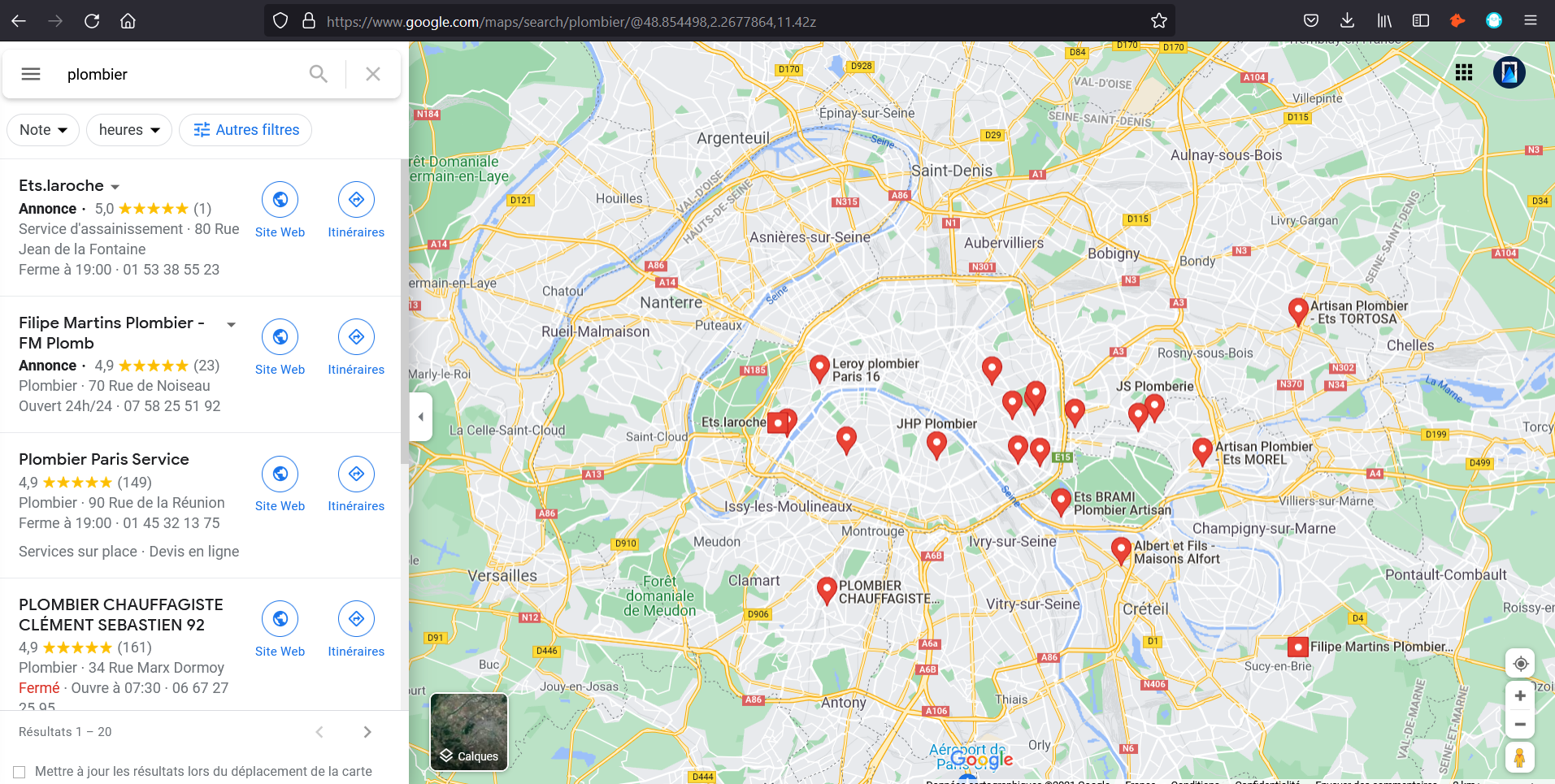
Let’s keep this search in a tab in order to retrieve later the corresponding url to use it on the phantom we will set up.
b) Set up the phantom
Once our PhantomBuster account is in place, we must now go to the Google tab to find the phantom that will allow us to retrieve the data we are interested in « Google Maps Search Export »:
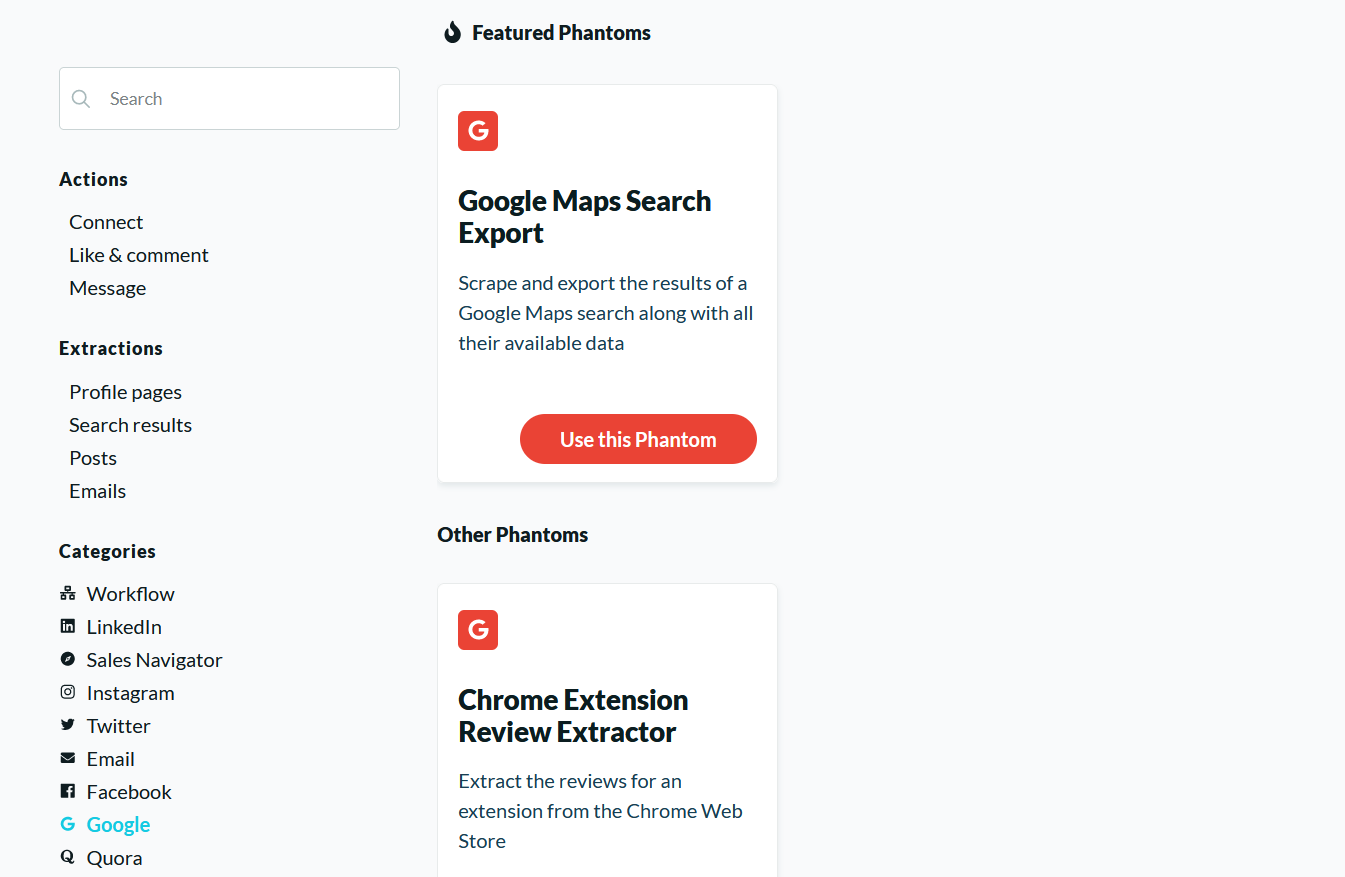
The settings interface appears after clicking on the « Use this Phantom » button:
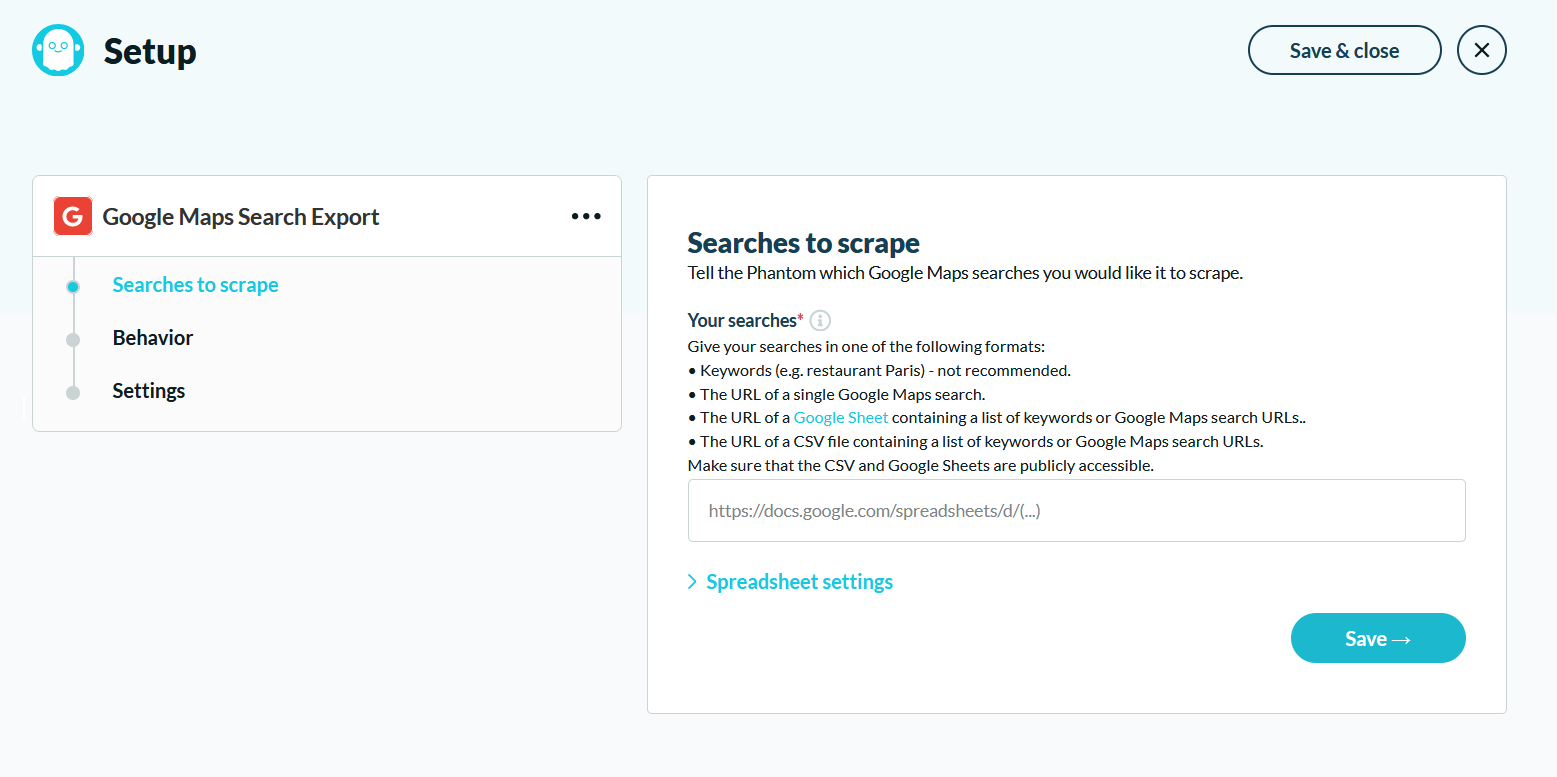
Several options are then proposed to us in order to target the data to be brought up, we will use the url of the research carried out previously but we recommend you to try different methods in order to find the one which is the most adapted to your need.
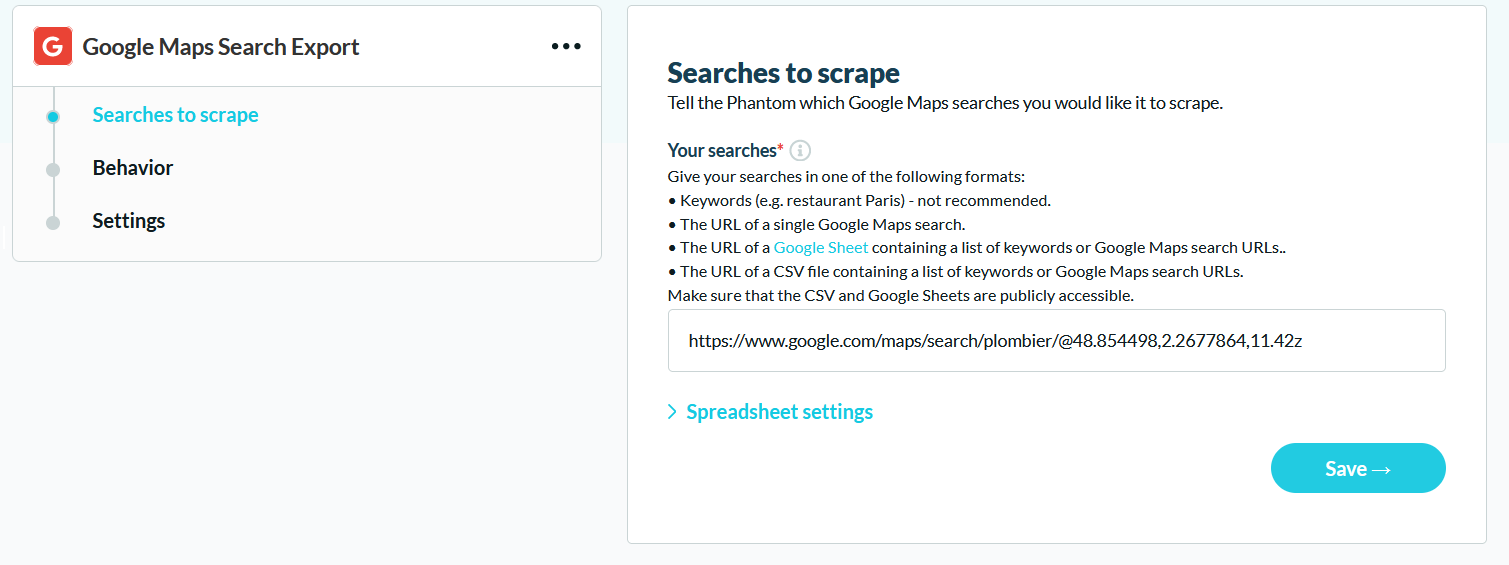
Once the link is inserted, all that remains is to click on the « Save » button in order to specify the behavior that the phantom should have during the extraction of the information by specifying, for example, the language of the browser or the number of results expected during each search:
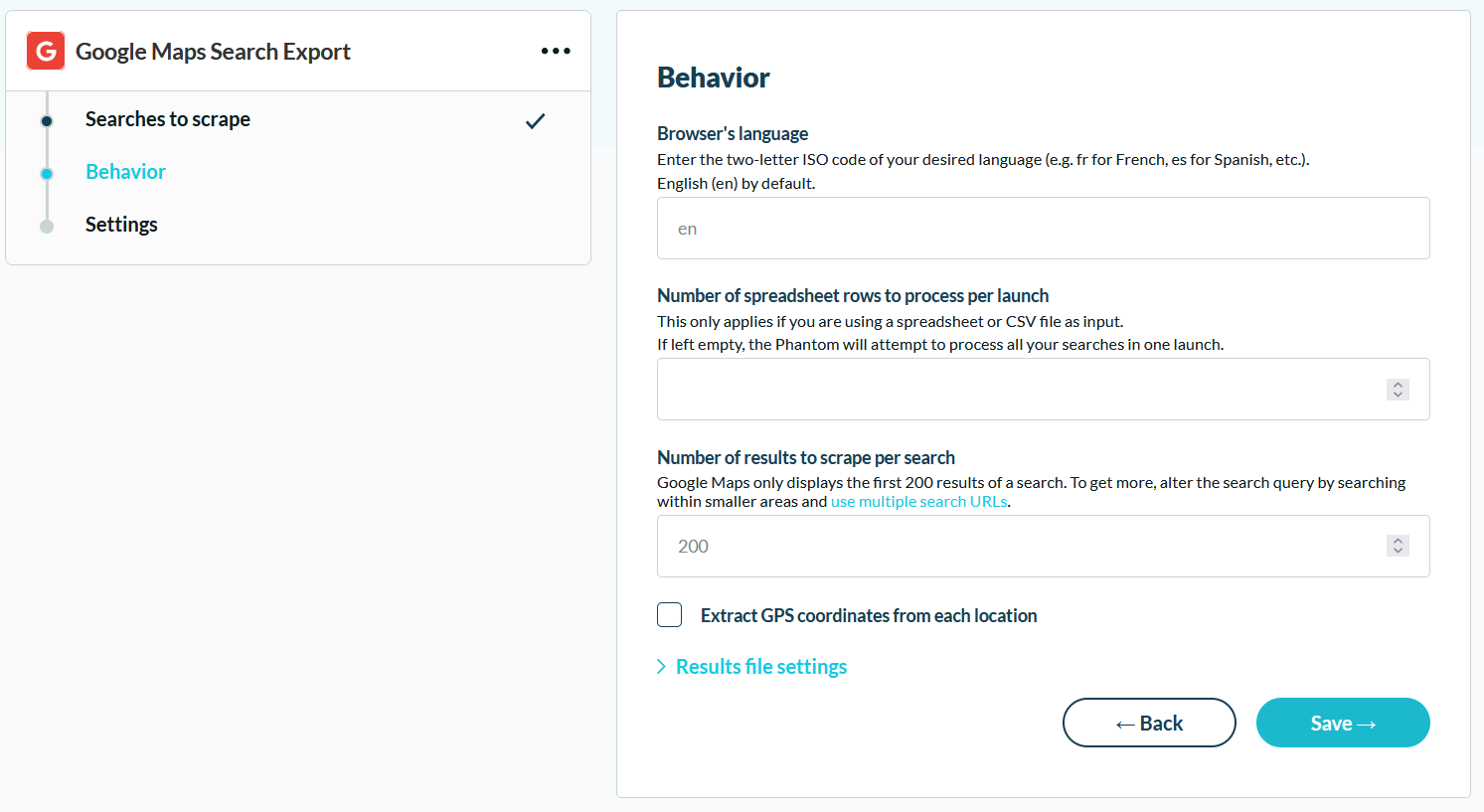
Finally, we just have to set the frequency of the phantom launches (manual or repeated with different frequency proposals) as well as the possible notifications we want to receive by email:
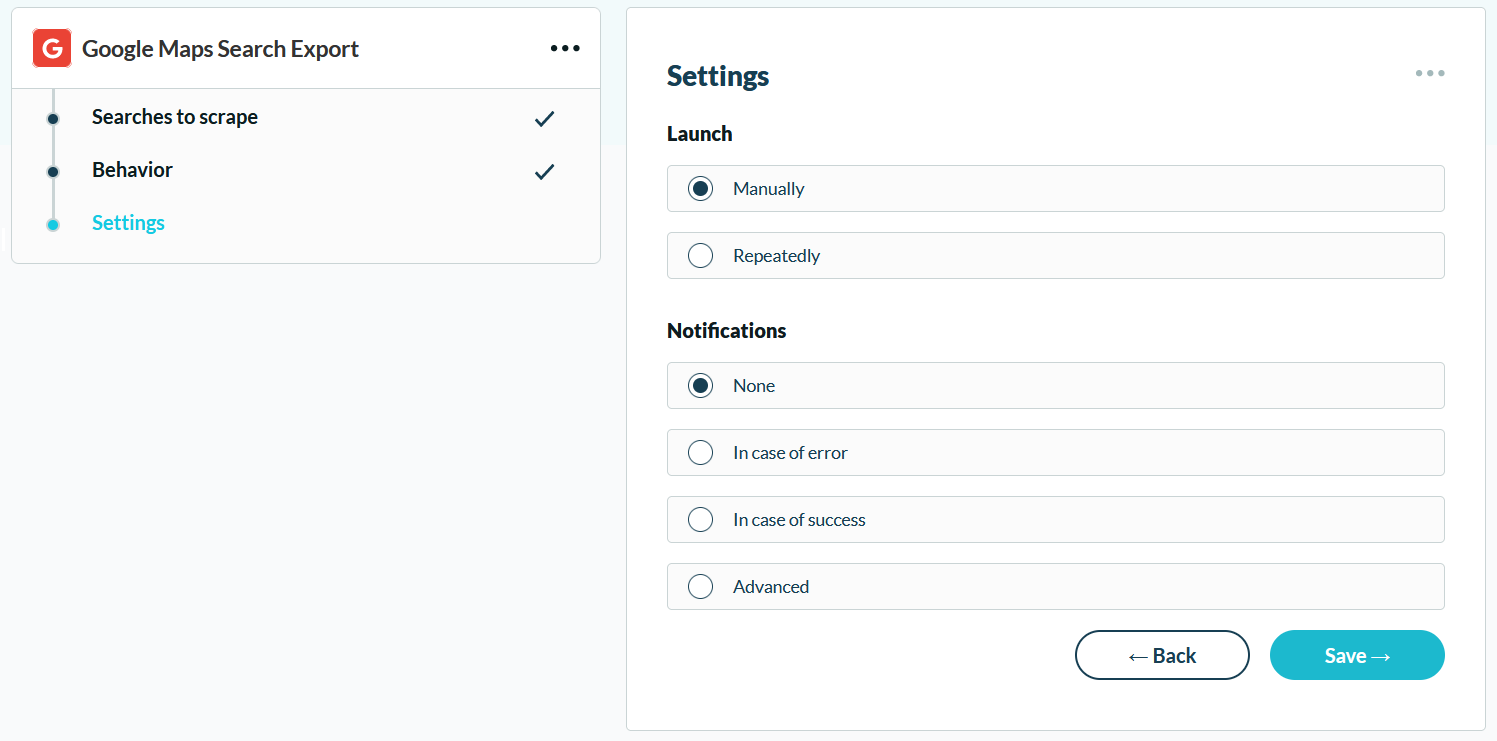
Ta-daa! Our phantom is ready to be launched! All we have to do now is get the .csv file containing the results of our query.
3. Process the collected data
Now that our phantom has finished working, we can download the resulting .csv file to analyze the data collected.
a) Format the file
When we open the .csv we quickly realize that the content is not very readable, so we will format the file by selecting a character to distinguish each column:
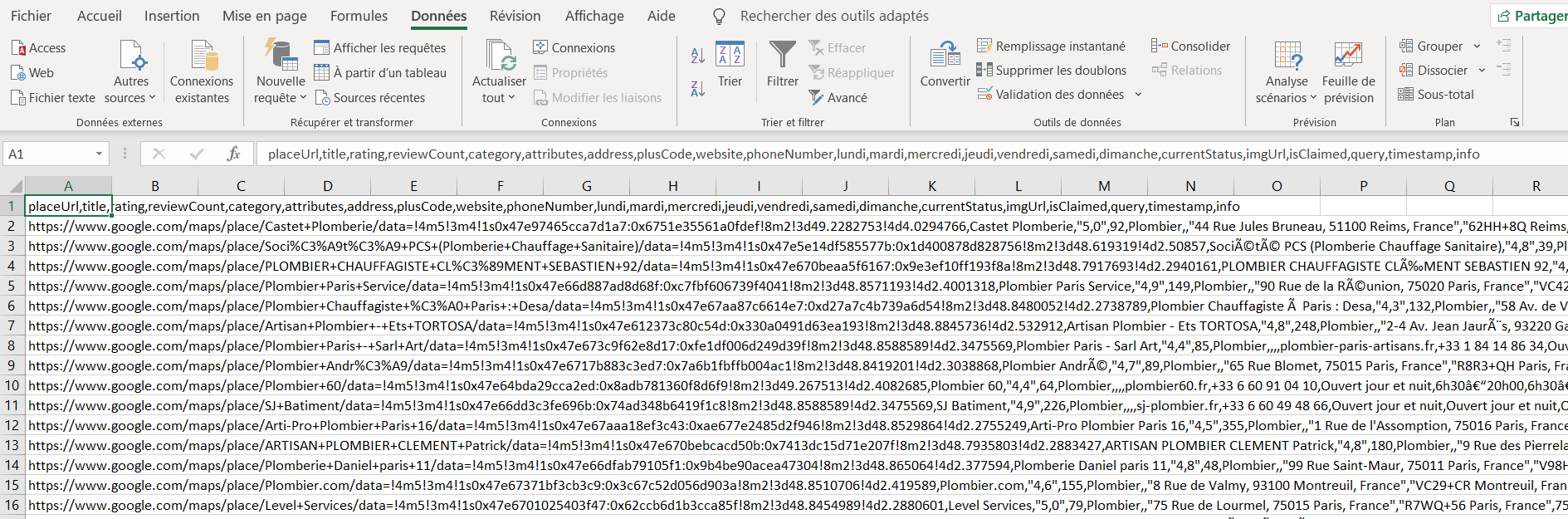
Let’s start by selecting the entire first column by clicking on the letter « A » before clicking on the « Convert » button on the « Data » tab.
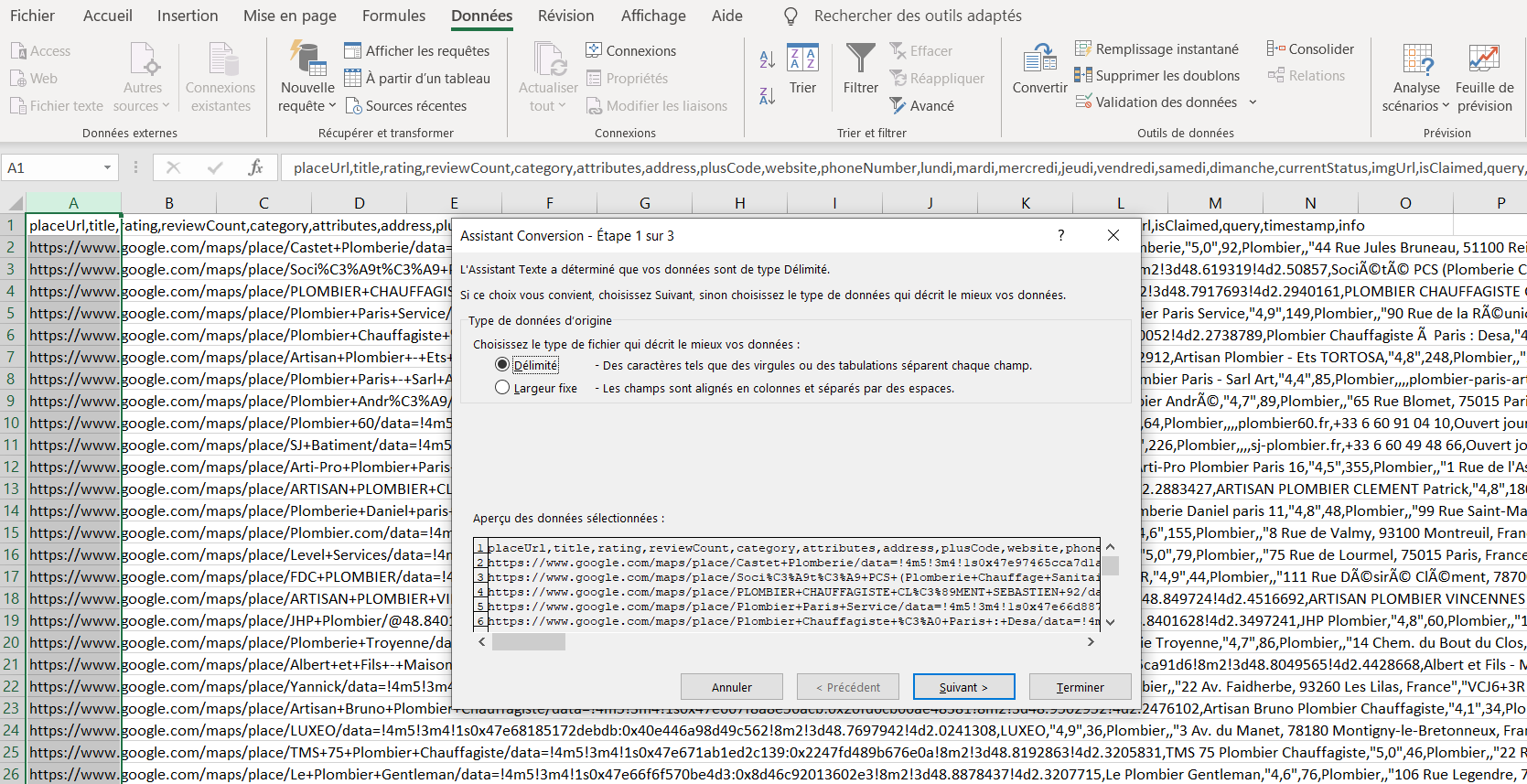
By clicking on « Next » we will be able to define the character allowing to dissociate the columns, here we can select the option « Comma » before clicking on « Finish »:
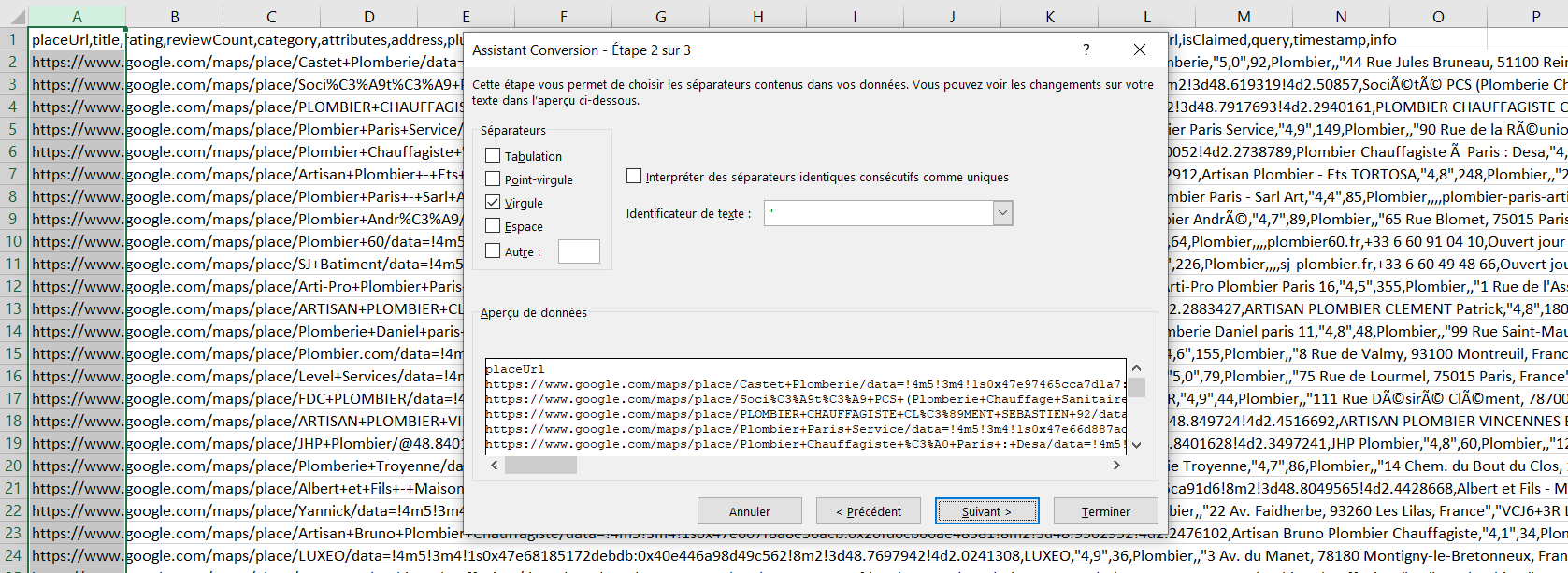
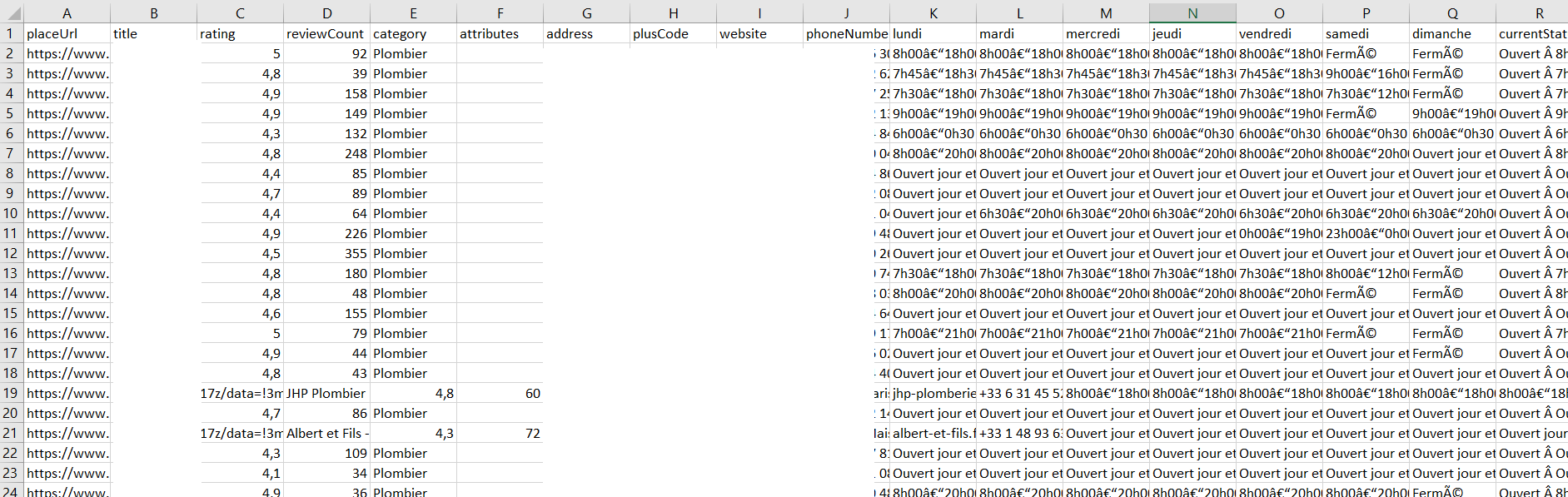
And here is the work, our file is now readable and we can finally work from the collected data (here the sensitive information has been hidden for the tutorial).
b) Filter data
We now have a file full of potential prospects to contact by phone or email. However, it would be better to find a trick to start the conversation by proposing interesting offers to these new contacts. By adding a filter to the data, it is then possible to identify contacts who do not have a website referenced on Google Maps, in many cases this will allow you to start the conversation about the interest for these companies to set up a web page. By using the filters you can also identify companies with low Google reviews to offer them other services, as well as brands with an average rating below 3/5. All you have to do is to sort out the information, work on your arguments and go ahead by contacting each of the targets you have identified as potential prospects according to the web marketing services you offer.
That’s it for this tuto, see you next time and until then, be well!
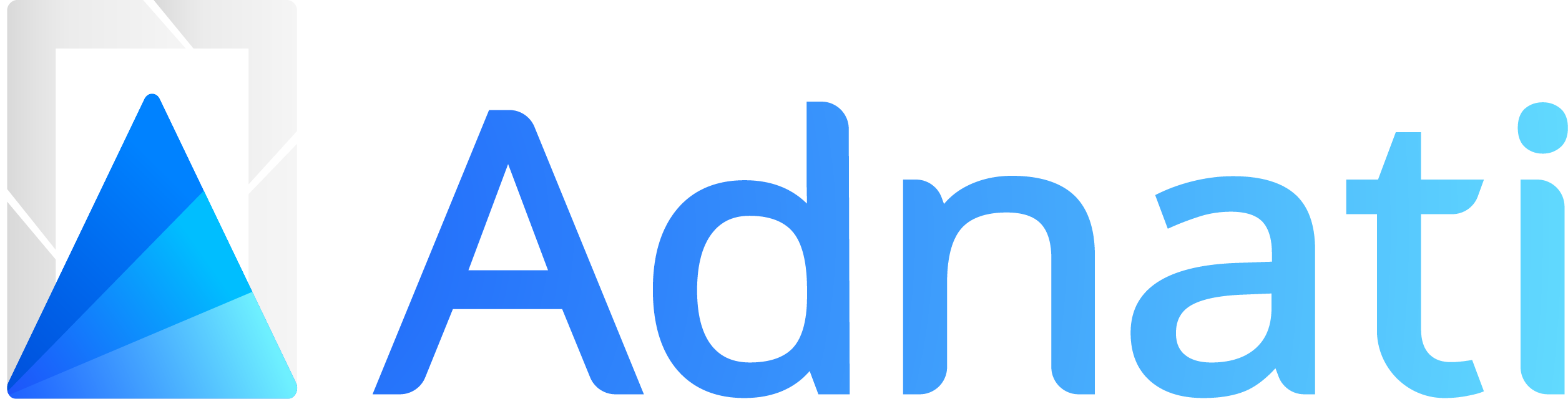
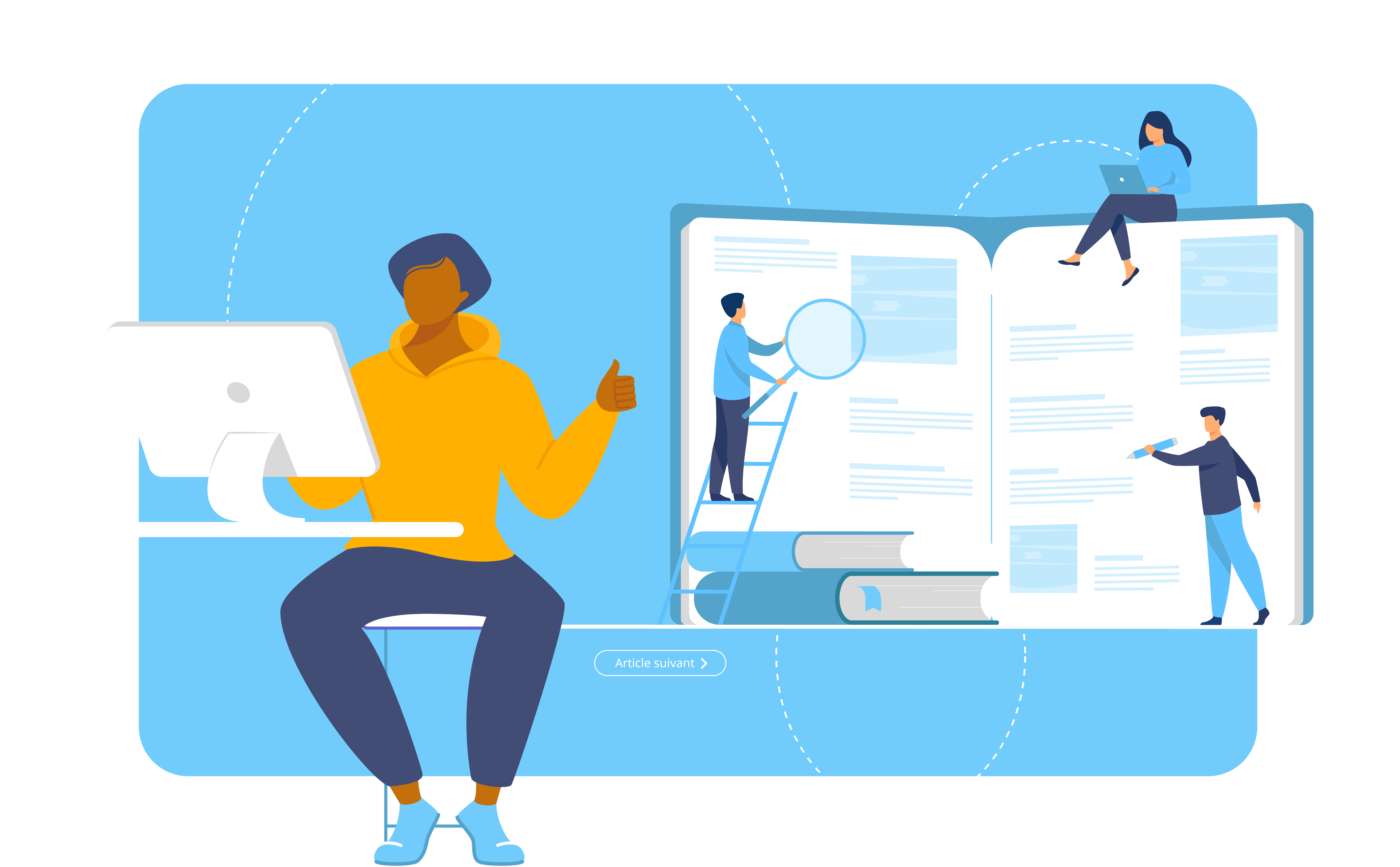
Commentaires récents